136 lines
9.2 KiB
Markdown
136 lines
9.2 KiB
Markdown
<img src="https://cdn.door43.org/assets/uw-icons/logo-utn-256.png" alt="drawing" width="100"/>
|
||
# unfoldingWord® Translation Notes
|
||
|
||
This is the repository for the [unfoldingWord® Translation Notes (UTN)](https://www.unfoldingword.org/utn) resource.
|
||
|
||
## Description
|
||
|
||
unfoldingWord® Translation Notes are open-licensed exegetical notes that provide historical, cultural, and linguistic information for translators. It provides translators and checkers with pertinent, just-in-time information to help them make the best possible translation decisions.
|
||
|
||
## Downloading
|
||
|
||
If you want to download the UTN to use, go here: [https://www.unfoldingword.org/utn](https://www.unfoldingword.org/utn). UTN is also included in [tS](http://ufw.io/ts) and [tC](http://ufw.io/tc).
|
||
|
||
## Editing the UTN
|
||
|
||
To edit the UTN files there are three options:
|
||
|
||
* Use LibreOffice (Recommended)
|
||
* Use a text editor on your computer
|
||
* Use the online web editor in DCS
|
||
|
||
Each of these options and their caveats are described below.
|
||
|
||
The first two options require you to clone the repository to your computer first. You may do this on the command line or using a program such as SmartGit. After making changes to the files you will need to commit and push your changes to the server and then create a Pull Request to merge them to the `master` branch.
|
||
|
||
Alternately, you may [download the master branch as a zip file](https://git.door43.org/unfoldingWord/en_tn/archive/master.zip) and extract that locally. After editing you would need to use the upload file feature in DCS to get your changes ready for a Pull Request.
|
||
|
||
### Editing in LibreOffice
|
||
|
||
This is the recommended way to edit the TSV files. You may [download LibreOffice](https://www.libreoffice.org/download/download/) for free.
|
||
|
||
After you have the file on your computer, you may open the respective TSV file with LibreOffice. Follow these notes on the Text Import Screen:
|
||
|
||
* Set “Separated by” to “Tab”
|
||
* Set “Text Delimiter” to blank, you will need to highlight the character and use backspace or delete to remove it
|
||
|
||
It should look like this:
|
||
|
||
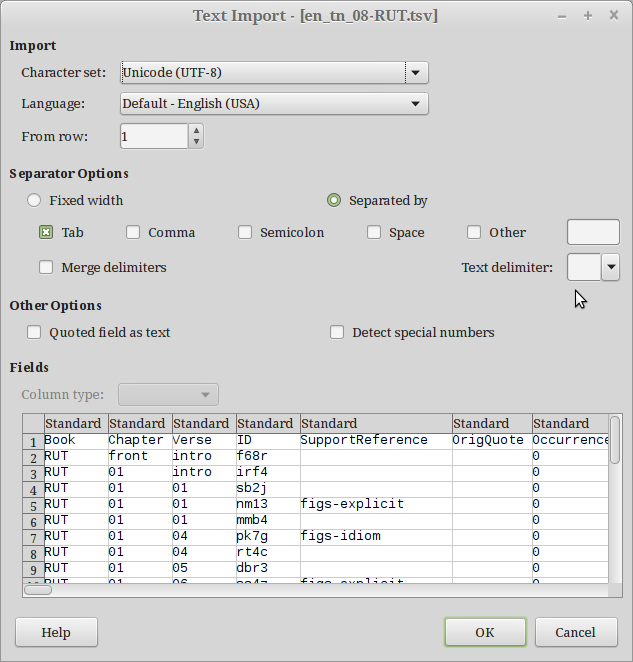
|
||
|
||
|
||
When you are done editing, click Save and then select “Use Text CSV Format” on the pop up dialogue. Note that even though it says CSV, it will use tab characters as the field separators.
|
||
|
||
**Note:** Other spreadsheet editors **should not** be used because they will add or remove quotation marks which will affect the notes negatively.
|
||
|
||
### Editing in a Text Editor
|
||
|
||
You may also use a regular text editor to make changes to the files.
|
||
|
||
**Note:** You must be careful not to delete or add any tab characters when editing with this method.
|
||
|
||
### Editing in DCS
|
||
|
||
If you only need to change a word or two, this may be the quickest way to make your change. See the [protected branch workflow](https://help.door43.org/en/knowledgebase/15-door43-content-service/docs/46-protected-branch-workflow) document for step by step instructions.
|
||
|
||
**Note:** You must be careful not to delete any tab characters when editing with this method.
|
||
|
||
## Structure
|
||
|
||
The UTN are structured as TSV files to simplify importing and exporting into various formats for translation and presentation. This enables the tNs to be keyed to the original Greek and Hebrew text instead of only a Gateway Language translation.
|
||
|
||
### TSV Format Overview
|
||
|
||
A Tab Separated Value (TSV) file is like a Comma Separated Value file except that the tab character is what divides the values instead of a comma. This makes it easier to include prose text in the files because many languages require the use of commas, single quotes, and double quotes in their sentences and paragraphs.
|
||
|
||
The UTN are structured as one file per book of the bible and encoded in TSV format, for example, `01-GEN.tsv`. The columns are `Book`, `Chapter`, `Verse`, `ID`, `SupportReference`, `OrigQuote`, `Occurrence`, `GLQuote`, and `OccurrenceNote`.
|
||
|
||
### UTN TSV Column Description
|
||
|
||
The following lists each column with a brief description and example.
|
||
|
||
* `Book` - USFM book code name (e.g. `TIT`)
|
||
* `Chapter` - Chapter number (e.g. `1`)
|
||
* `Verse` - Verse number (e.g. `3`)
|
||
* `ID` - Four character **alphanumeric** string unique *within* the verse for the resource (e.g. `swi9`)
|
||
* This will be helpful in identifing which notes are translations of the original English tNs and which notes have been added by GLs.
|
||
* The Universal ID (UID) of a note is the combination of the `Book`, `Chapter`, `Verse`, and `ID` fields. For example, `tit/1/3/swi9`.
|
||
* This is a useful way to unambiguously refer to notes.
|
||
* An [RC link](http://resource-container.readthedocs.io/en/latest/linking.html) can resolve to a specific note like this: `rc://en/tn/help/tit/01/01/swi9`.
|
||
* `SupportReference`
|
||
* Normally a link to a supporting reference text or blank
|
||
* This will usually be a link to translationAcademy, like `rc://*/ta/man/translate/figs-metaphor`
|
||
* `OrigQuote` - Original language quote (e.g. `ἐφανέρωσεν ... τὸν λόγον αὐτοῦ`)
|
||
* Software (such as tC) should use this for determining what is highlighted rather than using the `GLQuote` field
|
||
* Three periods (...), forming an ellipsis, indicates that the quote is discontinuous, software should interpret this in a non-greedy manner
|
||
* `Occurrence` - Specifies which occurrence in the original language text the entry applies to.
|
||
* `-1`: entry applies to every occurrence of OrigQuote in the verse
|
||
* `0`: entry does not occur in original language (for example, “Connecting Statement:”)
|
||
* `1`: entry applies to first occurrence of OrigQuote only
|
||
* `2`: entry applies to second occurrence of OrigQuote only
|
||
* etc.
|
||
* `GLQuote` (OPTIONAL) - Gateway language quote (e.g. `he revealed his word`)
|
||
* Software (such as tC) should disregard this field.
|
||
* This field is a reference text for GL translators
|
||
* For certain notes, this field represents the display text for notes that do not relate to a specific word or phrase in the text. There are two such cases in the tN:
|
||
* “Connecting Statement:” and
|
||
* “General Information:”
|
||
* GL translations teams **should not translate** this column. They do need to provide a translation of the above 2 statements.
|
||
* `OccurrenceNote` - The Markdown formatted note itself. For example, `Paul speaks of God’s message as if it were an object that could be visibly shown to people. Alternate translation: “He caused me to understand his message” (See: [[rc://en/ta/man/translate/figs-metaphor]])`
|
||
* The text should be Markdown formatted, which means the following are also acceptable:
|
||
* Plaintext - if you have no need for extra markup, just use plain text in this column
|
||
* HTML - if you prefer to use inline HTML for markup, that works because it is supported in Markdown
|
||
|
||
## GL Translators
|
||
|
||
### tN Translation Philosophy
|
||
|
||
To learn the philosophy of how to translate these notes please see the [Translate the translationNotes](http://gl-manual.readthedocs.io/en/latest/gl_translation.html#gltranslation-transtn) article in the [Gateway Language Manual](http://gl-manual.readthedocs.io/).
|
||
|
||
### tN Translation Notes
|
||
|
||
Here are some important technical *notes* to keep in mind as you translate tN:
|
||
|
||
* Only the `OccurrenceNote` column needs to be translated
|
||
* Do *not* remove any column in the TSV files
|
||
* You will also need to supply a translation of these 2 phrases which are repeated, “Connecting Statement:” and “General Information:”.
|
||
* These phrases occur many times in the `GLQuote` column.
|
||
* You may want to use find and replace to update the English text with your GL text. If not, we can do this when preparing the text for publishing.
|
||
* Remember: the `GLQuote` column *is not required* to be filled out. Only use this field if it is helpful during the translation process. The software that processes the tNs will use alignment data to identify which words in your GL translation the individual notes refer to.
|
||
|
||
The section above on [Editing the tNs](https://git.door43.org/unfoldingWord/en_tn#editing-the-utn) may give you ideas on what software to use. Of course, you can also convert the TSV files into another format, do the translation, and then convert them back to TSV files (just ensure the IDs are preserved if you do this). Follow [Translate Content Online](https://help.door43.org/en/knowledgebase/15-door43-content-service/docs/41-translate-content-online) to get a copy of this repository to begin your work.
|
||
|
||
### Add Notes
|
||
|
||
As a translator of UTN into a GL, you may need to [add new notes](http://gl-manual.readthedocs.io/en/latest/gl_translation.html#may-i-add-a-note-that-would-help-with-translation-in-my-language). Follow these steps to do this:
|
||
|
||
1. Add a new row in the correct book, chapter, verse order.
|
||
2. Fill out each field for the row according to the [UTN TSV Column Description](https://git.door43.org/unfoldingWord/en_tn#utn-tsv-column-description) above, taking note of these instructions:
|
||
|
||
* Choose a new `ID` for this note, which must unique among the notes in the verse.
|
||
* If you don’t know Greek, put the GL text that the note refers to in the `GLQuote` field. Have a reviewer who knows Greek and your GL come back and add the approprate text from the UGNT that the note refers to.
|
||
|
||
## License
|
||
|
||
See the [LICENSE](https://git.door43.org/Door43/tn-en/src/master/LICENSE.md) file for licensing information.
|